Hi guys! I was helping out with le717’s Blender LDraw Import Script by making Cycles materials for every type of brick. Well, I didn’t want to just keep them private, so I’ll share them with you. 🙂
Solid Plastic
This Node Setup will produce a Solid Plastic brick.
Diffuse: Diffuse color should be the color you want your brick to be.
Glossy: Glossy color should always be white. This simulates the plastic effect.

 Transparent Plastic
Transparent Plastic
You may think that a simple Glass Node will work for Transparent Plastic. You are right, it will work. But it will produce a very dark brick, because it does not cast transparent shadows. This quick Node Setup will produce a good effect for a transparent brick with translucent shadows.
Glass: Glass Node Color should be the color you want the brick to be.
Glossy: Glossy color should always be white.
Chrome
For a Chrome LEGO brick, (such as Mr. Gold 😉 ) you can use this nifty Node Setup.
Diffuse: Diffuse color should be the color you want the brick to be.
Glossy: Glossy Color should always be the same color as Diffuse.
Metalic
This will show you how to make a Metalic material. Metalic bricks are not shiny like Chrome because, obviously, they haven’t been chromed.
Diffuse: Diffuse color should be the color you want the brick to be.
Glossy: Glossy color should be the same color as Diffuse.

 Speckle
Speckle
For Speckled bricks (such as the Troll’s Helmet), you can follow this Node Setup.
Diffuse: Diffuse color should be the color you want the brick to be.
Glossy: Glossy color should be dark gray. (HEX code #555555 )
Diffuse 2: The second Diffuse Node determines the color of the speckles. It is usually white.
Pearlescent
Here is a Node Setup for Pearlescent colored bricks.
Diffuse: Diffuse should be the color you want the brick to be.
Glossy: Glossy should be the same color as Diffuse.
Glitter
Transparent Bricks with Glitter on them are not used often. When they are used, here’s a node setup to help you.
Glass: Glass should be the color you want the brick to be.
Glossy: Glossy should always be white.
Diffuse: Diffuse should usually be white. This is the color of the glitter on the brick.
Milky
Milky bricks are those bricks that have a milky color, such as glow-in-the-dark bricks. Here’s a node setup on how to create Milky Bricks.
Diffuse: Diffuse color should be the color you want the brick to be.
Translucent: Translucent color varies depending on what color your brick is. If you have a light color brick, keep it white. If you have a darker color (like black or blue) turn it to a medium-dark gray (HEX code #333333 ).

 Rubber
Rubber
For a rubber material (like LEGO Exo-Force hair or tires) this Node Setup should work.
Displacement
Of course, a little bump map doesn’t hurt any. 😉
These are basic material setups. If you are looking for more photorealism, please check out my tutorial.
Also, if you are unsure about what color to make your brick, try the official color lists from LDraw, Bricklink, or Peeron.
LDraw | Bricklink | Peeron
If you want to download the .blend file with all of these bricks, you are free to! These are LDraw Bricks, so you are free to do whatever with them. Credit for the shaders is not necessary, but if you will, I would appreciate it. 🙂
If you like them, please Like the post and leave a reply! If you have any improvements or anything else to say, please say so in the comments! 😀
-rioforce
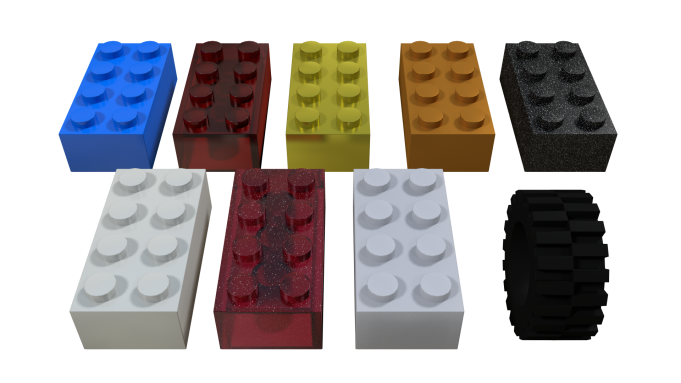
















Hey Rio,
Very nice tutorial/show casing, I hope to learn to render better with Cycles in the future and this tutorial will help a lot. Until I learn however I will leave the rendering of things for LNA to you. 😀 I also would like to thank you and Le717 for helping me clean up the wiki by deleting the blogs you wrote a while back, if Le717 doesn’t mind I would like to include him the in LNA story as well. 🙂
Thanks again. 🙂
I’m glad I could help you! le717 said that you could include him in the story if you wanted to. 🙂
Ok tell him I said thanks, I don’t want you guys or anyone else to think that is all I am concerned about. But it does make a good pass time/time to unstress after a long day. 🙂
Nobody thinks that! I occasionally like to write stories too, 😉
Yeah, it’s just that the LNA story is the only one I can write that sounds good. 🙂 All my other ones just don’t seem that good.
Reblogged this on Rendered Smoothie.
Hi,
I tried to open your .blend file, but I got big messy geometry and “no response” from blender 😦
However, the materials looks quite good, I’m using another library for rendering Ldraw sets in blender with cycles right now, which is not that good (especially transparent parts).
The new geometry import script from le717 looks quite good (I’m using export to lightwave and import to blender workaround with some scripts I wrote), but the lego logo is missing on the studs. Do you have any ideas how to solve it? (maybe bump maps?)
I downloaded the .blend file, and it worked fine. Maybe you should try to re-download it. If it doesn’t work, I’ll upload a new version ASAP. 🙂
LDraw does have a special un-official stud with the LEGO Logo on it, but the importer script doesn’t support it (yet). One way of adding the logo is creating a bump map, or creating geometry and putting it on the studs, although the bump map is much easier and more efficient. 🙂
I wrote a better Blender Importer for LDraw files here: https://github.com/TobyLobster/ImportLDraw
It’s materials are based on these and it supports studs too.